All modern browsers support Location-Aware Browsing and can tell websites where you’re located. Even though this feature is useful to find info that’s more relevant and useful to you, people who concerned more about their privacy may not like this. Here is how to disable this feature in FF4, IE9, GC10, and Opera 11.
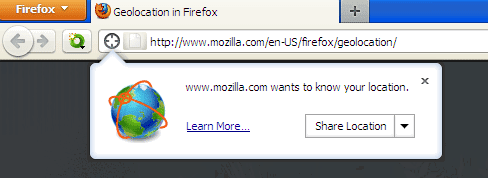
1. Internet Explorer 9 (In Windows 7): Go to Control Panel – Network and Sharing – Internet Options – Privacy tab and check the box next to ‘Never allow web sites to request your physical location’ and click OK to save the settings.
2. Firefox 4: Type about:config In the URL bar and hit enter. Confirm the security warning and type geo.enabled in the filter field. Double click on the geo.enabled to disable Location-Aware Browsing.
3. Google Chrome: Click the Wrench icon and select Options. In the Options window, select the ‘Under the hood tab’ and click the button ‘Content Settings’. In this window, select the Location tab and select the option ‘Do not allow any site to locate my physical location’. Click Close button to save the settings.
4. Opera: Go to menu - Settings - Preferences - Advanced - Network, and uncheck 'Enable geolocation'.
Hope the above tutorial will help you safeguard your privacy a little bit.
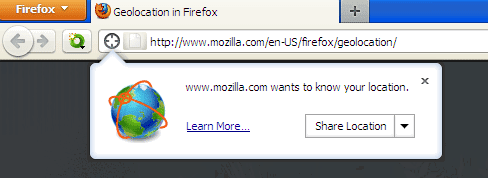
1. Internet Explorer 9 (In Windows 7): Go to Control Panel – Network and Sharing – Internet Options – Privacy tab and check the box next to ‘Never allow web sites to request your physical location’ and click OK to save the settings.
2. Firefox 4: Type about:config In the URL bar and hit enter. Confirm the security warning and type geo.enabled in the filter field. Double click on the geo.enabled to disable Location-Aware Browsing.
3. Google Chrome: Click the Wrench icon and select Options. In the Options window, select the ‘Under the hood tab’ and click the button ‘Content Settings’. In this window, select the Location tab and select the option ‘Do not allow any site to locate my physical location’. Click Close button to save the settings.
4. Opera: Go to menu - Settings - Preferences - Advanced - Network, and uncheck 'Enable geolocation'.
Hope the above tutorial will help you safeguard your privacy a little bit.




No comments:
Post a Comment